
This new double-sided interactive balance board employs stability analytics to improve your balance and strengthen your core muscles. To switch between beginner and expert training, simply flip the board over. In beginner mode the board is only able to roll from side–to-side, whereas in advanced training mode it can pivot in all directions with three changeable pivots which vary the level of difficulty (Beginner, Intermediate, and Advanced). Please carefully read the safety notice before use.
Components:

Phone Grip: This is made from rubber and is expandable to fit any phone size. It connects to the top of the phone holder.
Phone Holder: This component is detachable from the board, and when connected supports and protects the phone held in the expandable grip.
Phone Holder attachment socket: There are two of these on the front and back of the board.
Changeable Dome Pivot: There arethree changeable pivots used to vary the level of difficulty on the advanced side of the board.
Footstep: The user balances on the board by standing on both the left and right footsteps.
Barrel Pivot: When the board is used on the barrel pivot side it will only be able to roll from side to side like a seesaw. Beginners should use the board on this simpler side before attempting the flip side.
Dual action board
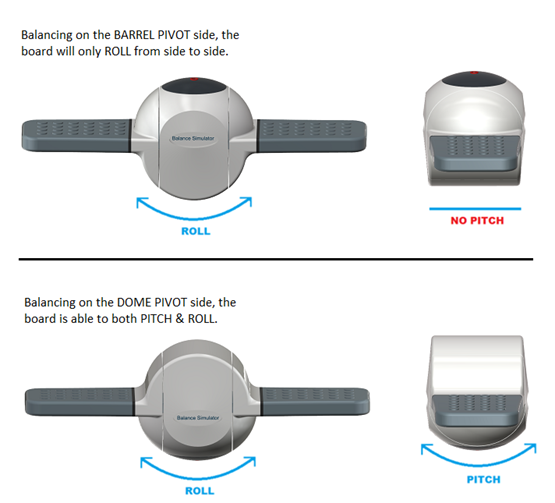
Foot Positioning
To get started place the board on a secure flat floor away from anything that might obstruct or injure. Choose which side of the board that you wish to use by simply flipping it over alternately. Beginners must learn to balance properly on the easier Barrel Pivot side of the board first before attempting to balance on the Dome Pivot side. The barrel side is designed to only roll from side-to-side like a seesaw.
Position 1. Place the board in front of you and stand with both feet on either side of the board. Both feet must be placed in the center of the footsteps as shown in Figure below.

Position 2. Place the board straight out in front of you perpendicular to your shoulders. Place your front foot facing almost parallel to the board and your back foot adjacent to the board. The figures below show this stance first with the left foot in front, and then the reverse stance with the right foot placed in front. To maintain good balance, keep your knees slightly bent while standing on the board. You can also squat down a few times while balancing to increase the effectiveness of the exercise.
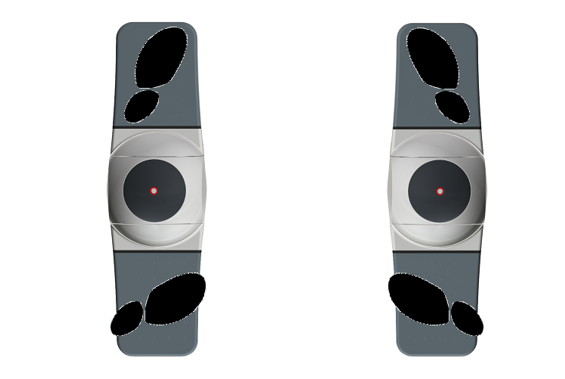
Connecting the phone holder to the board
The phone holder attaches facing upwards regardless of which side of the board is being used and can be fitted to either of the two sockets provided. Push the phone holder firmly into the socket.
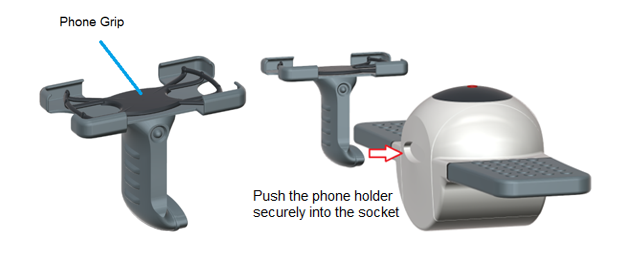
Attaching your phone
The detachable phone holder is designed to support any size of mobile phone and the expandable rubber phone grip can be removed for easy access.
How to remove the expandable grip from the phone holder
Before attaching your phone, you may wish to detach the rubber grip from the phone holder. This must be done by lifting the front end of the phone grip out first, as shown below.
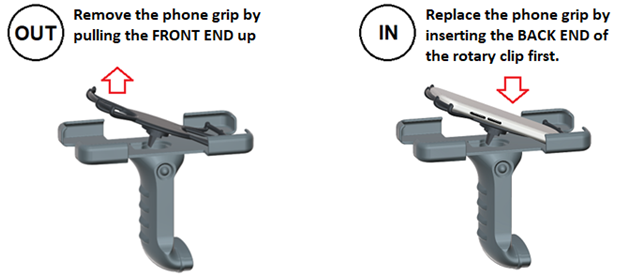
Once the rubber phone grip has been removed from the phone holder, attach your phone securely to the grip by stretching it across the underside of your phone until it is firmly in place. With your phone securely fastened to the grip, place it back into the device holder front end first as shown above. When replacing the phone grip into the holder be sure to hold the phone on both sides before applying downward pressure. DO NOT press on the screen as it could damage your phone.
Rotate the phone grip to alternate between Vertical and Horizontal view
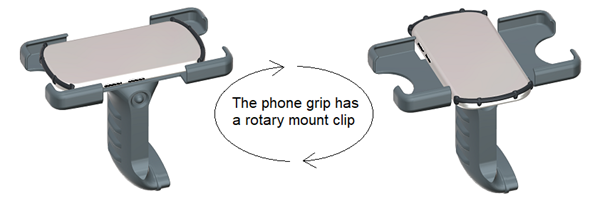
Change the Dome Pivot to alter the difficulty
There are three changeable dome pivots which are color coded. The color can be seen at the top of each pivot, and it denotes the level of difficulty. Simplest = SILVER, Intermediate = BLUE, Hardest = RED
How to change the Dome Pivot
Insert the pivot key provided into the hole at the top of the Pivot and move with force in a circular motion until the pivot becomes loose and falls out. You may also use a back-and-forth motion or a combination of both. Once the pivot is removed replace it with the alternative level of your choice. Before use make sure that the replacement Pivot is securely attached to the board by gently banging it on by hand.

Visit BalanceSimulator.com for instructions on how to install our analytical balance software on your phone. Including hover simulation games such as Meta Interceptor and Space Junk Gobbler.
| BOARD FEATURES · Double sided dual-action board · Interactive computer analytics · Multi-level balance training · Real-time Audio/Visual feedback · Light weight and portable · Robust construction/futuristic design · Twin suspension joints on both sides · Supports body weight up to 300lb. · Detachable electronic device holder · Compatible with all smart phones | CAST THE SCREEN ONTO YOUR TV 1. First make sure your phone is connected to the same Wi-Fi network as your TV 2. Install our Balance Simulator® app then select Screen Cast from your phone menu 3. Select from your TV menu: Screen Share (listen mode) 4. On your phone, select your TV name seen 5. When the screen of your phone appears on the TV, it is successfully connected. 6. Great for playing compatible video games |
© 2022 Balance Simulator Ltd. All rights reserved.